Company Preferences Overview
1. Advanced Settings (Super Admin Access Only)
The Advanced tab contains global preferences that affect all users across the platform.
Configure system-wide measurement units, date formats, and time formats.
These settings ensure consistency in how information is displayed and processed.

2. External ID Configuration (API Integration)
Admins can enable external IDs within profile types (e.g., customer, carrier, terminal) for API-related purposes.
Enabling this feature adds a free-text External ID field to the selected profile types.
If external IDs follow a uniform format (e.g., consistent starting digits and length), the Single ID Type option can be enabled for simplified input and validation.
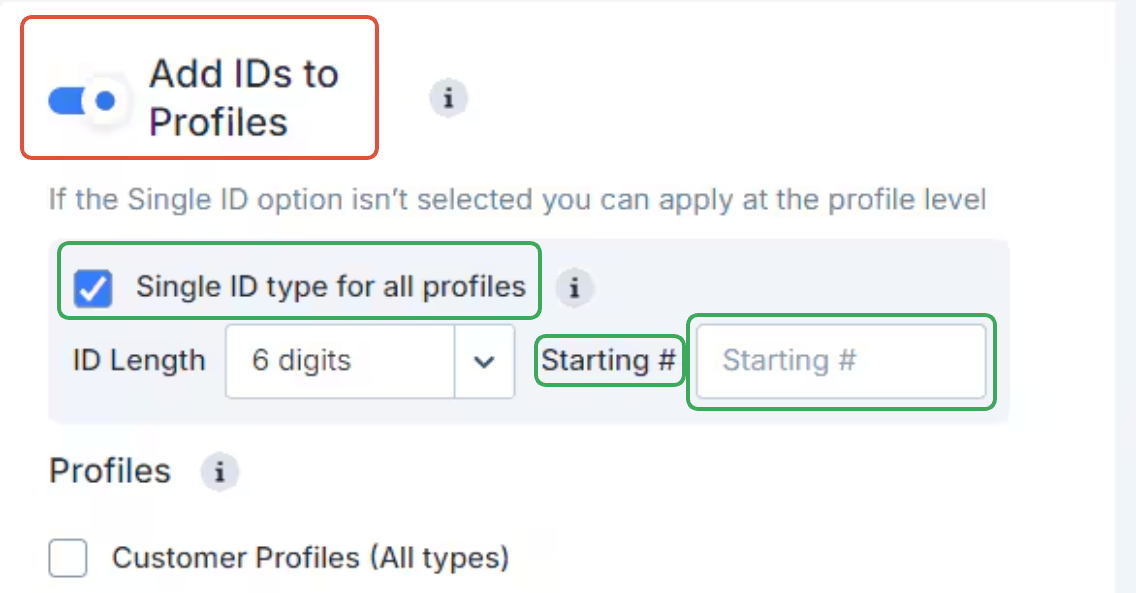
3. Company-Wide Configuration
The Configuration section applies settings across all users. Each setting is accompanied by an information (i) icon with in-platform tooltips.
? For a complete explanation of all configuration options, refer to the tutorial walkthrough above.
Key Setting Highlight: Load – Enable Chassis Tracking
When enabled, the system enforces logical routing for chassis assignments.
Example:
If a driver completes Move 1 with a chassis termination, they cannot be assigned Move 2 unless either:
A chassis pick is added to Move 2
Or the chassis termination from Move 1 is removed
This setting helps maintain accurate chassis tracking and routing logic.
4. Dispatcher Load Board Preferences
Each dispatcher can customize the Load Board display individually.
Color coding can be assigned to various load statuses, allowing dispatchers to visually track progress at a glance.
These settings are user-specific and do not affect other team members.

5. Logo & Theme Customization (Super Admin Access Only)
Under Logo / Menu Colors Theme, the Super Admin can customize branding elements:
Upload a company logo to be displayed on system-generated documents such as invoices and delivery receipts.
Adjust border and menu colors to match company branding or improve UI visibility.
Was this article helpful?
That’s Great!
Thank you for your feedback
Sorry! We couldn't be helpful
Thank you for your feedback
Feedback sent
We appreciate your effort and will try to fix the article