This article explains how to download various load-related documents— such as quotes, rate confirmations, PODs, and BOLs, directly from within the load.
Steps to Download Load Documents
Create or Open a Load
Navigate to the Load Info tab of the desired load.
Click the Printer Icon
Located in the upper-right corner of the screen.

Choose Your Document
A pop-up will display several download options:
Invoice
POD (Proof of Delivery)
In/Out Gate Receipt
Bundle (includes all key docs)
BOL (Bill of Lading)
Rate Con (Rate Confirmation)
Download and Save
Click the document type you want.
It will download as a PDF, allowing users to save, email, or print.

Reminder: The information displayed on downloaded documents (such as the BOL, Rate Confirmation, Invoice, etc.) is pulled directly from the Load Info tab.
Before downloading any documents, please ensure that all relevant fields are filled out accurately—including:
Pickup and delivery addresses
Reference numbers
Equipment details
Appointment times
Accurate data entry ensures that all generated documents reflect the correct and complete information.
Pro Tip - Use the Bundle option to download multiple documents at once—perfect for customer billing or internal record-keeping
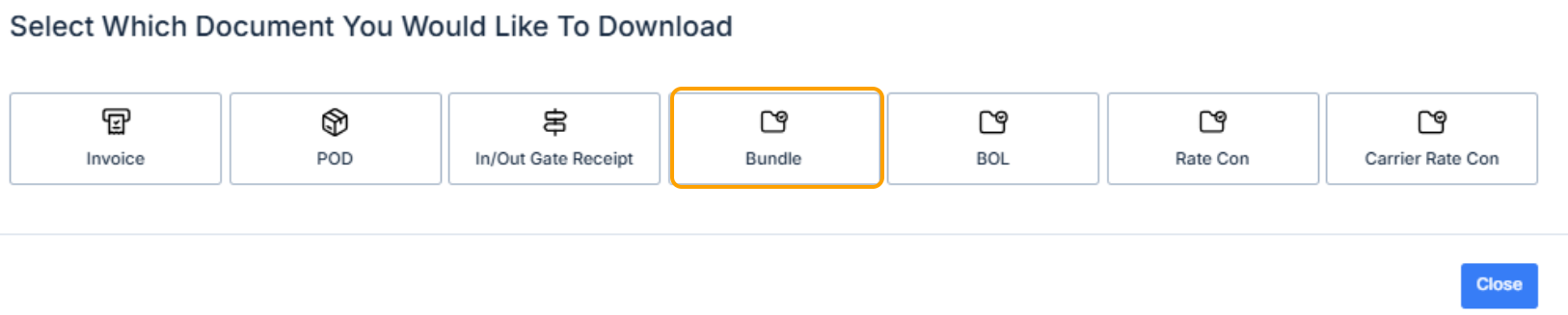
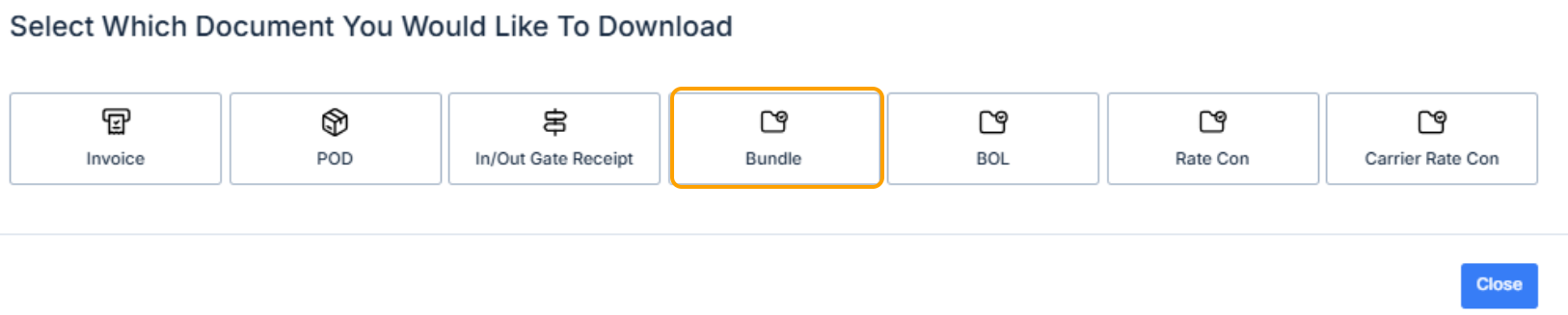
Looking to bulk print multiple loads? See our Knowledge Base article for step-by-step instructions from the Dispatcher view.
Was this article helpful?
That’s Great!
Thank you for your feedback
Sorry! We couldn't be helpful
Thank you for your feedback
Feedback sent
We appreciate your effort and will try to fix the article